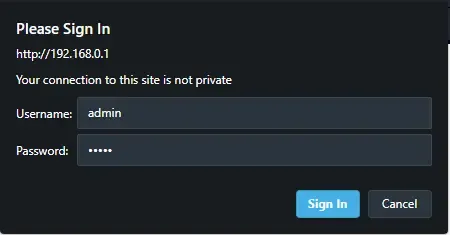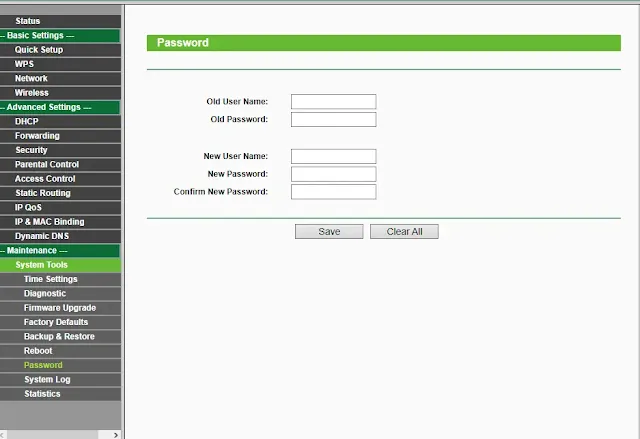Changing the default router password is an essential step to enhance the security of your home network. Default credentials are often well-known and easily accessible, making it easier for attackers to gain unauthorized access to your router's settings. Here's a general guide on how to change the default router login credentials: such as ( admin, password, Wi-Fi credentials, etc.)
Read Also: How to Secure Your Wireless Network
How to Change the Default Router Setting (Admin, Password, etc.)
Note: Before proceeding, make sure you have the new login credentials ready, as you will need them to access your router's settings after the change.Step 1: Connect to your router
Ensure that your computer or device is connected to your router either via Ethernet cable or Wi-Fi.Step 2: Open the router's configuration page
To access your router's settings, open a web browser (such as Chrome, Firefox, or Edge) and type the router's default IP address into the address bar. Common default IP addresses for routers are:192.168.0.1
192.168.1.1
192.168.2.1
If the above addresses don't work, you can find the correct IP address in the router's manual or by looking it up on the manufacturer's website.
Step 3: Enter the current credentials
When you access the router's configuration page, you will be prompted to enter the default username and password. This information can also be found in the router's manual or on the manufacturer's website.Step 4: Open to the administrator settings
Once logged in, look for an option related to "Administrator Settings," "Management," or "Security." The exact wording and location of this option vary depending on the router's make and model.Step 5: Change the default username and password
Within the Administrator Settings or Security section, you should find options to change the login credentials. Typically, you can change both the username and password. Use strong, unique credentials that combine letters, numbers, and special characters.Step 6: Save the changes
After entering the new username and password, make sure to save the changes. The router will likely prompt you to reboot it for the new settings to take effect.Step 7: Reconnect using the new credentials
Once the router has rebooted, access the configuration page again, but this time use the new login credentials you just set up. If successful, you'll be logged in using the updated credentials.Congratulations! Your router's default login credentials have been changed, making it more secure against unauthorized access. Keep in mind that routers from different manufacturers may have slightly different interfaces and options, but the overall process of changing the default login credentials is generally similar across most routers.
Tags
internet