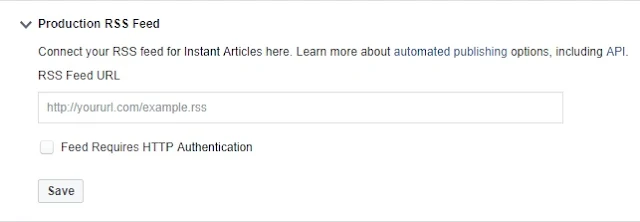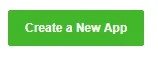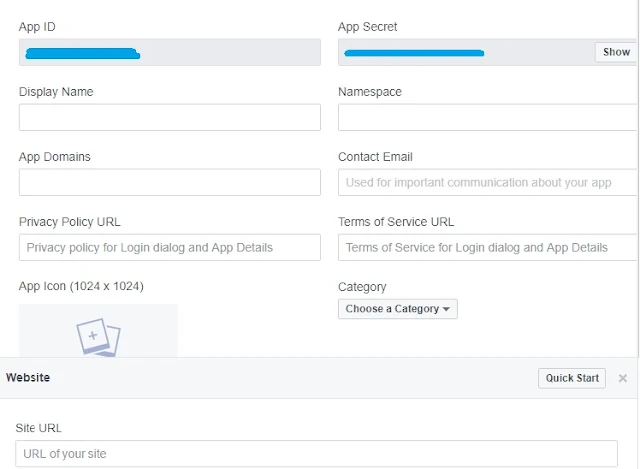Millions of people are using Facebook now the day. They are spending lots of time scrolling their friend's posts, publishing comments, and publishing posts. Imagine if you utilize the time that you spent on Facebook to make money you can earn a handsome amount. Facebook has Instant Articles that allow publishers to monetize their content. Facebook had opened Instant Articles to all publishers a few months ago to monetize websites or blogs with Facebook. If you want to earn money from Facebook you will need to create a page then you will have to connect it with your site. In this way, you can earn money from Facebook.
How to Step-up for Facebook Instant Article
As you know Facebook is the number one social media all over the world, but their ranking graph going to decrease in the last few months. Facebook has been updating its system and introducing Monetization to Your Site with Facebook Advertisement.
Step 1. First, create a page on Facebook.
Facebook Instant Article.
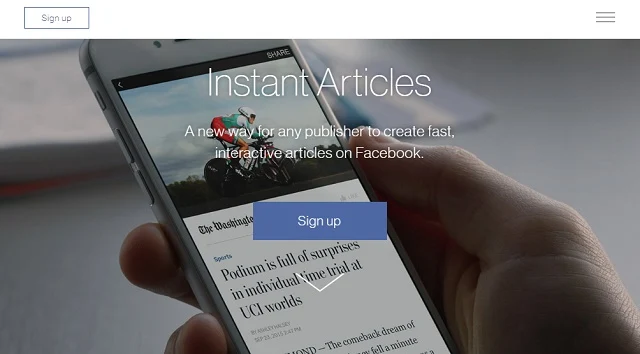
Select the page that you like to manage for instant article.
Configuration of Facebook Page For Instant Article
Step 2. Now connect your page with your site. so that you can monetize your site with Facebook.- Copy the meta tag from the given file and paste it into the <head> tag. In WordPress go to Appearance >> Header. PHP. paste meta tag after <head> tag and save the theme.
- Now clam URL by providing your website link. but make sure you have successfully added the given meta tag after <head> tag. once you are done you will receive a success message.
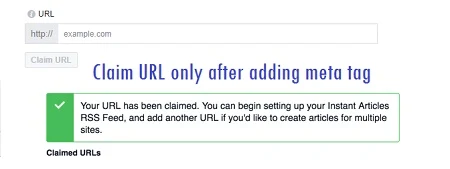
- In this step, you have to add the RSS feed to the Facebook Instant Article for the configuration of the RSS feed. In your cause, the RSS feed for the Facebook Instant Articles can be https://www.yourblogname.com/feed/instant-articles. once you have done and saved the setting.
- Once all these are done. Now it's time to configure Your website for the Facebook Instant Articles using WordPress Plugin for Facebook Instant article
- Login to Facebook Developers account.
- Create a new App.
- Select the website from Popup.
- Give the to App and proceed to the next step.
- Give the website URL. after that you can see your App ID and App Secret.
- Before proceeding make your app live.
- Install Facebook Instant Article Plugin to WordPress account. Write your App ID and App secret and proceed to the next step.
- Now you see the option to log in to Facebook, simply validate and login to Facebook and select your page from dropdown.
- Now your website is configured with Facebook instant articles.
Step 6. Once you approved for the Facebook Instant Articles. You can Monetize your site with Facebook. and can see advertisements as Instant Articles.