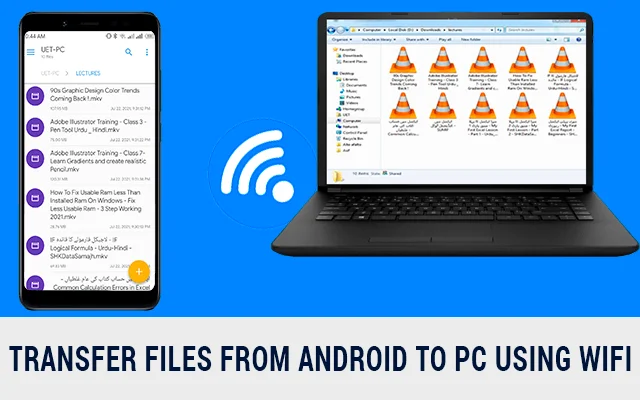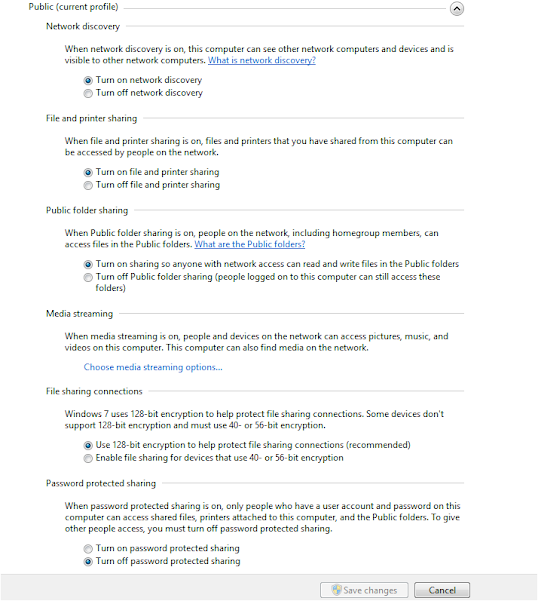In this article, we'll see how we can transfer files from android to PC using wifi. I've described my personal and fastest ways to transfer files from mobile to PC. This file sharing method is very useful if you have no data cable or want to fastest file sharing between mobile to PC or vice versa.
What should I Need for wifi file transfer?
You will need the following communication medium to wirelessly transfer data from android to PC.
- Common Routing Device/ Wireless Connection/ Mobile Hotspot
- Android Mobile / Windows Phone / Tablet
- Laptop/ PC having wireless Antina
Setting for wirelessly sharing data from android to PC
you may need to change some settings for transfer files from pc to android wirelessly.
1. Go to the Control Panel and choose Network and Internet.
2. Choose the Network and Sharing Center.
3. Select Advance Sharing Setting and Public Network.
4. Do the same setting as below.
Read Also: How to Transfer Files from PC to PC wireless
How to Create a shareable folder wirelessly
1. Create a folder any where you want.
2. Right click from your mouse and choose share>>Specific People
3. Add permission level and share.
How to Transfer files from Android to PC Wifi
1. Now download Solid Explorer in you adroid mobile
2. Give all the permissions that app required.
3. Click on + icon at right buttom.
4. Choose New cloud ConnefctioncLAN/SMB
5. Choose the Host Name/Add IP Address Manually
6. Select as Guest
7. Advance setting No
8. Review details
9. Click on the Connect.
here you will see all the public folders that you have shared wirelessly.
Conclusion
This wifi file transfer technique will only work if you have installed solid explorer in your android mobile and have common internet connection or common Hotspot. Follow all the procedure to transfer files from android to PC wifi.